Adding a countdown timer to your PowerPoint presentation can create a sense of anticipation and keep your audience engaged. With Dynamic PowerPoint’s Time Plugin, you can easily create a dynamic countdown timer with full control over the layout and design, all without any coding expertise. In this blog, we will guide you through the steps to incorporate this dynamic timer into your presentation.
Download the Time Plugin
To get started, download a trial version of our Time plugin. There, you can find a range of powerful plugins designed to enhance your PowerPoint presentations. Look for the Time Plugin, which allows you to display real-time and dynamic time information.
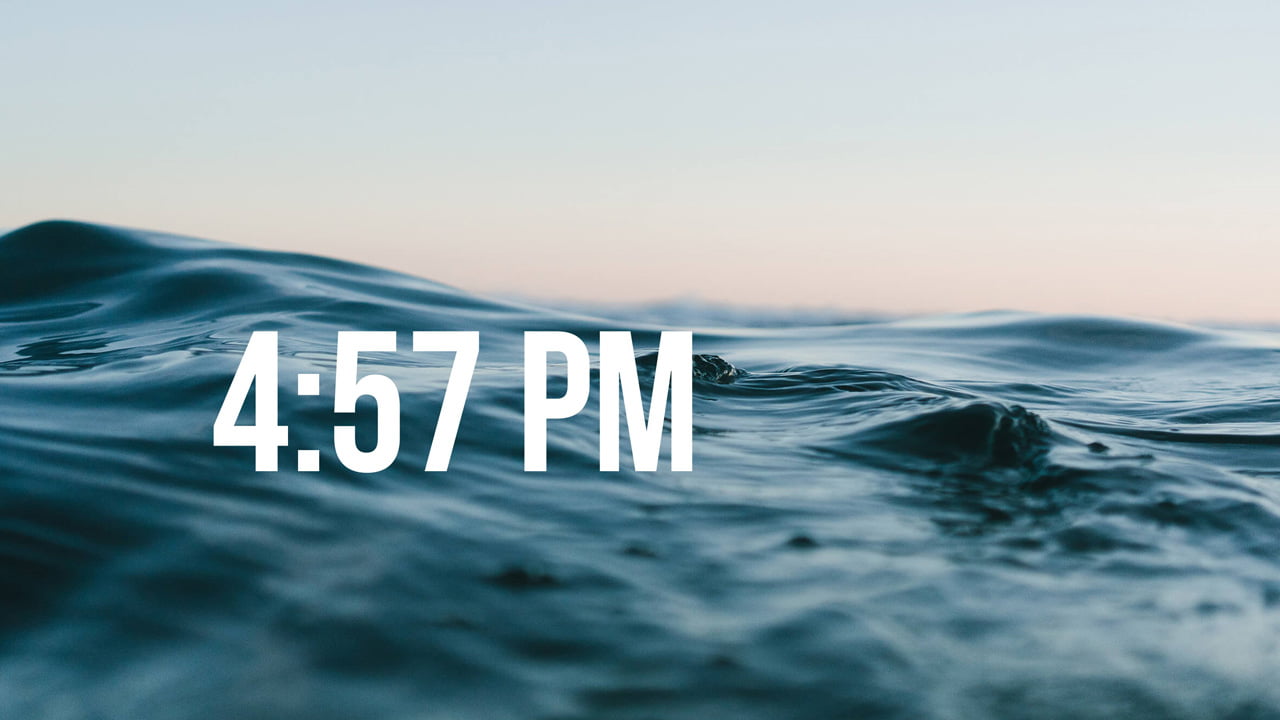
Install the Time Plugin in PowerPoint
After downloading the Time Plugin, install it on your computer. Launch PowerPoint and open the presentation where you want to add the countdown timer. In the PowerPoint menu, you will now find a new tab or options related to the Time Plugin.
Insert the Countdown Timer
With the Time Plugin installed, you can now easily insert the countdown timer into your presentation. Navigate to the slide where you want the timer to appear. Click on the Time Plugin tab and select the Countdown Timer option.
Customize the Countdown Timer
Once you’ve inserted the countdown timer, you can customize its appearance to match your presentation’s design and style. With our Time Plugin, you have full control over the layout and design of the timer. You can choose the font, color, size, and positioning of the timer on the slide.
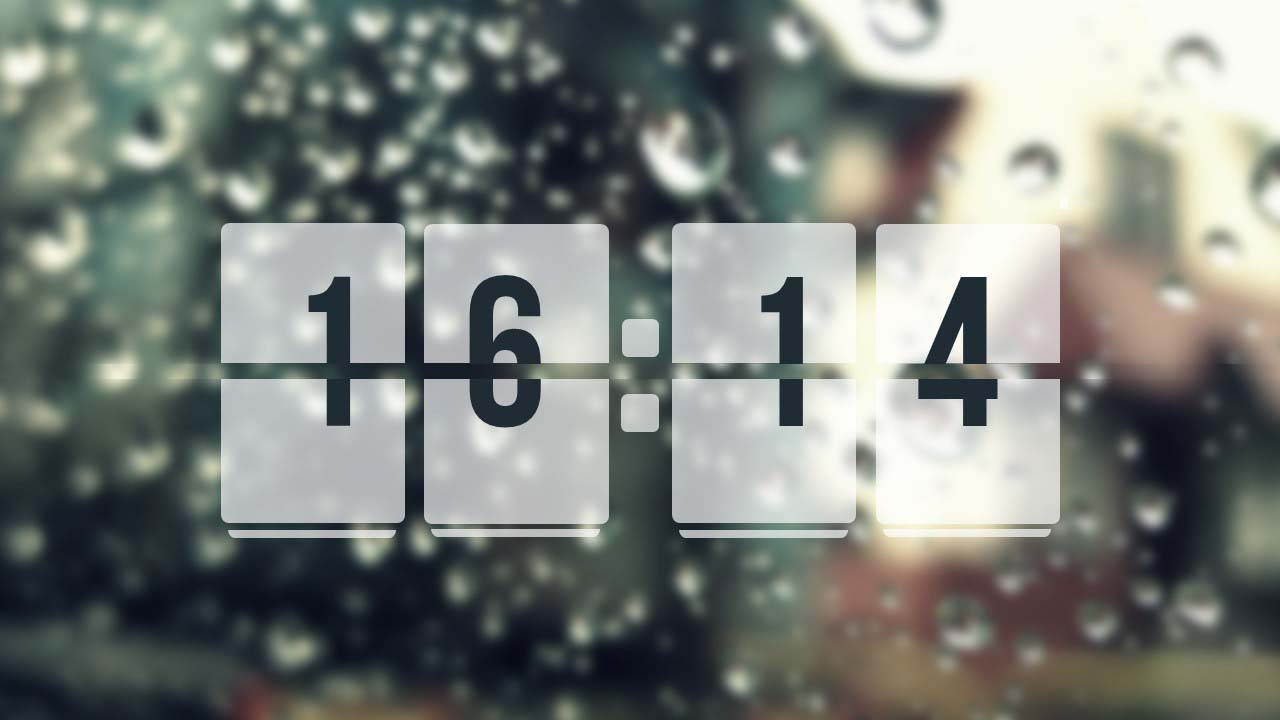
Set the Countdown Duration
Now, it’s time to set the duration of your countdown. With the Time Plugin, you can easily specify the amount of time you want the countdown to last. Simply enter the desired countdown duration in the settings provided by the plugin.
Preview and Run the Countdown
After customizing the countdown timer and setting the duration, take a moment to preview it within your presentation. Make any necessary adjustments to ensure it meets your requirements. Once you’re satisfied, you can run the countdown by starting the slideshow mode.
Enjoy the Engaging Countdown Timer
With the dynamic countdown timer created using our Time Plugin, you can now enjoy an engaging and visually appealing addition to your presentation. The plugin eliminates the need for complex coding, giving you full control over the layout and design without any hassle.
Dynamic PowerPoint’s Time Plugin empowers you to create a dynamic countdown timer in PowerPoint with ease. Whether you’re presenting in a boardroom, classroom, or public space, this plugin allows you to engage your audience and keep them captivated. Visit www.dynamicpowerpoint.com today to explore the full range of plugins available for enhancing your PowerPoint presentations. Elevate your presentations to a new level by incorporating a dynamic countdown timer that impresses your audience and leaves a lasting impact.

