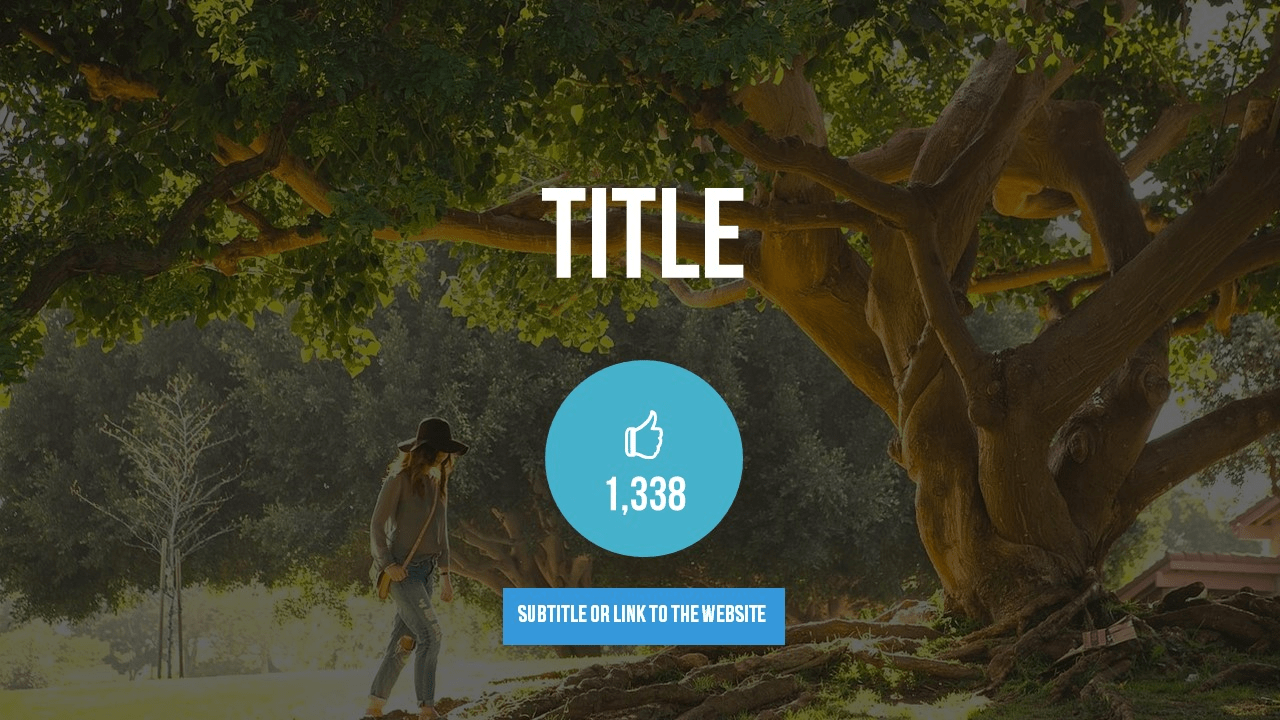1.Introduction
The Dynamic Likes is part of the full Dynamic Elements bundle and allows you to connect to your business Facebook page and show the number of likes of your page in real-time on your Microsoft PowerPoint slideshow.
2.System Requirements
Microsoft Office 2016 and up.
.NET Framework 4.7.2 and up. Read full specifications here.
Supported Client Operating Systems:
- Windows 10
- Windows 11
Supported Server Operating Systems:
- Windows Server 2012
- Windows Server 2016
- Windows Server 2019
- Windows Server 2022
- Windows Server 2023
3.Getting Started
Start by unzipping the ZIP file and you will get these files.
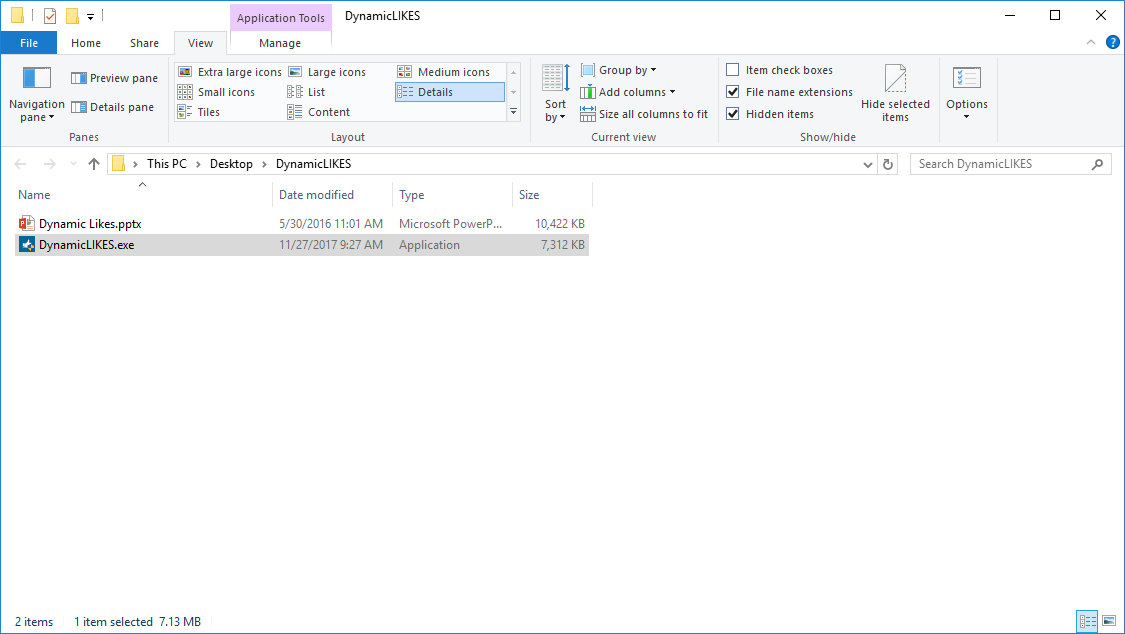
The Dynamic Likes.pptx is the professionally designed presentation that accompanies the Dynamic Likes add-on.
The DynamicLikes.exe is the installation setup and is best executed by a user with administrative rights. After installation, you will see a new Dynamic Elements menu item in the PowerPoint ribbon.

When you click to open this Dynamic Elements menu option, then you will see the Dynamic Likes button in the group.

In the events that you have more Dynamic Elements add-ons bundle installed, then more buttons will show up here.
Click the Likes button to open the Dynamic Likes pane in PowerPoint.
4.Connecting to Facebook
By default, this is shown by the Dynamic Likes pane. All controls are disabled.
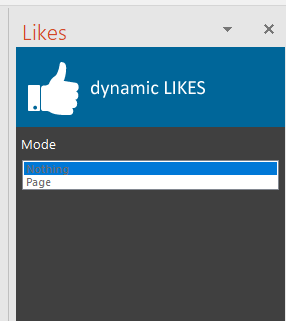
Make sure that a presentation is open. Use an existing PowerPoint presentation or start with a new one. Add a text box to a slide and select the text box.
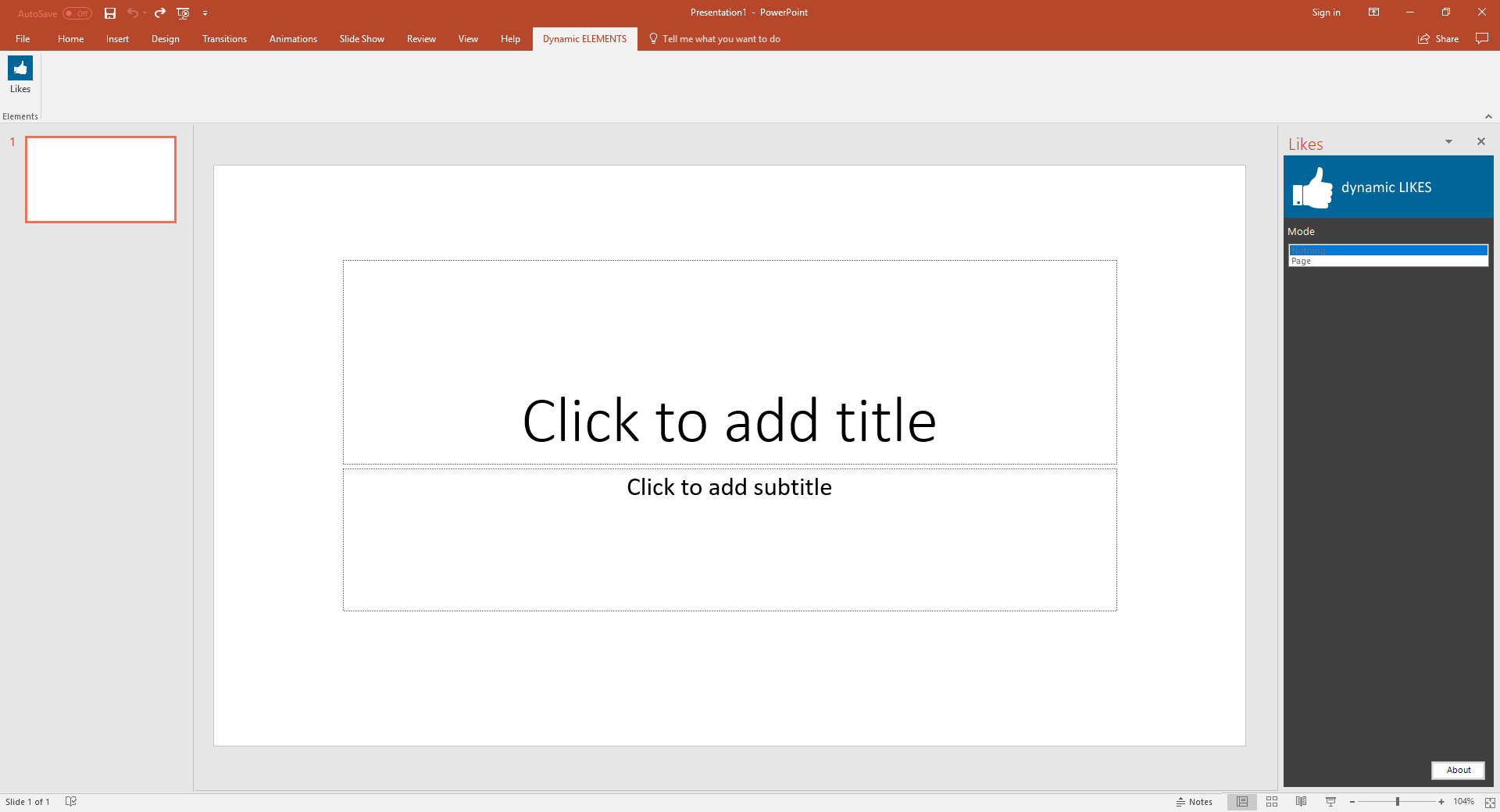
By selecting the text box, the Mode options at the pane get enabled. Nothing is linked to this text box yet.
Select set the Mode to Page and it will open an internet browser and ask you to log on to your Facebook account.
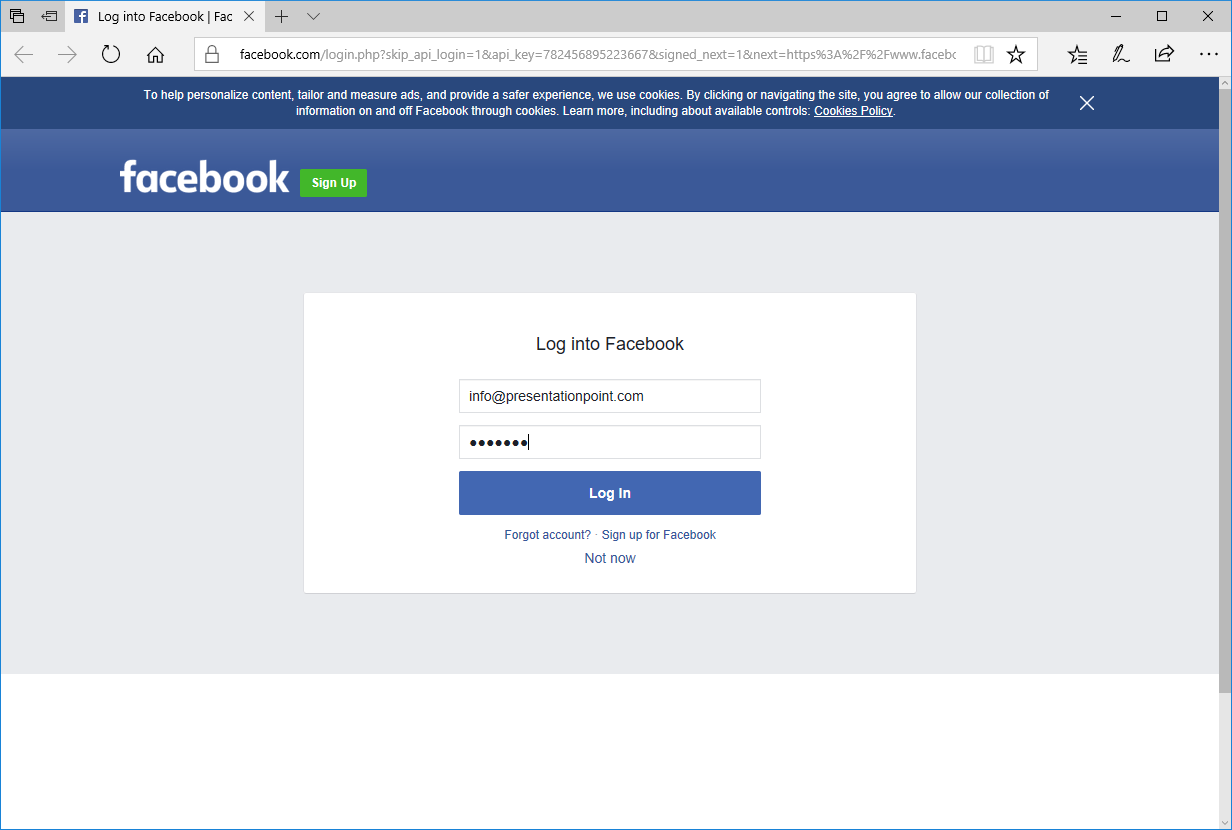
After logging in, you will get a success confirmation message that you are connected.
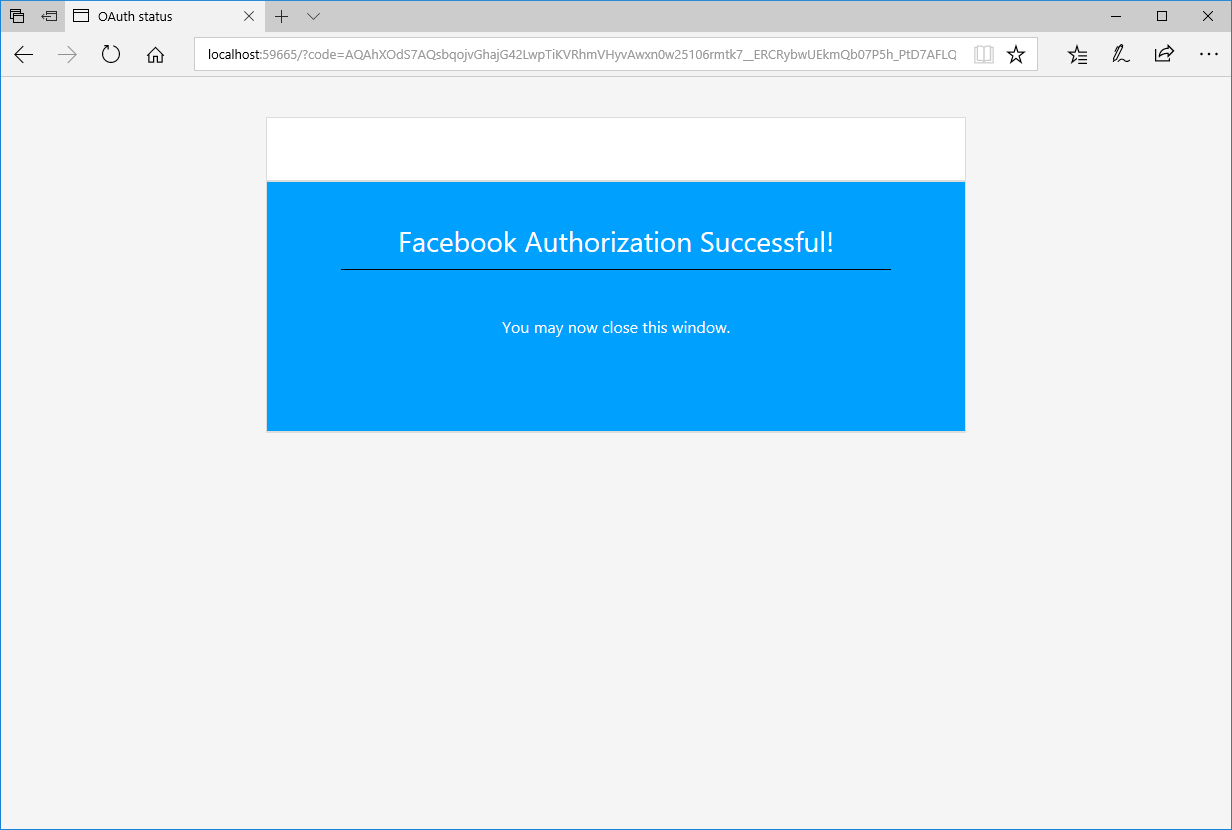
Back to PowerPoint now. The Facebook page is using the default Facebook URL that the Dynamic Likes is using. If everything goes well with the authentication, then you will see the number of likes that the Facebook page itself has.

At the page section of the Dynamic Likes pane, you can change the URL that you are monitoring with Dynamic Likes.
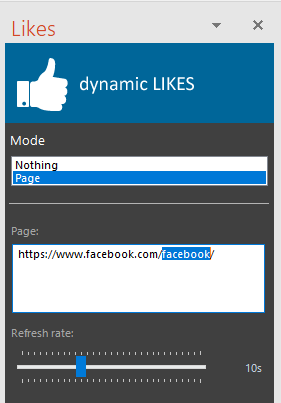
Change the URL https://www.facebook.com/facebook/ to your Facebook page, or any other. Change the URL and Dynamic Likes will get its number of likes.
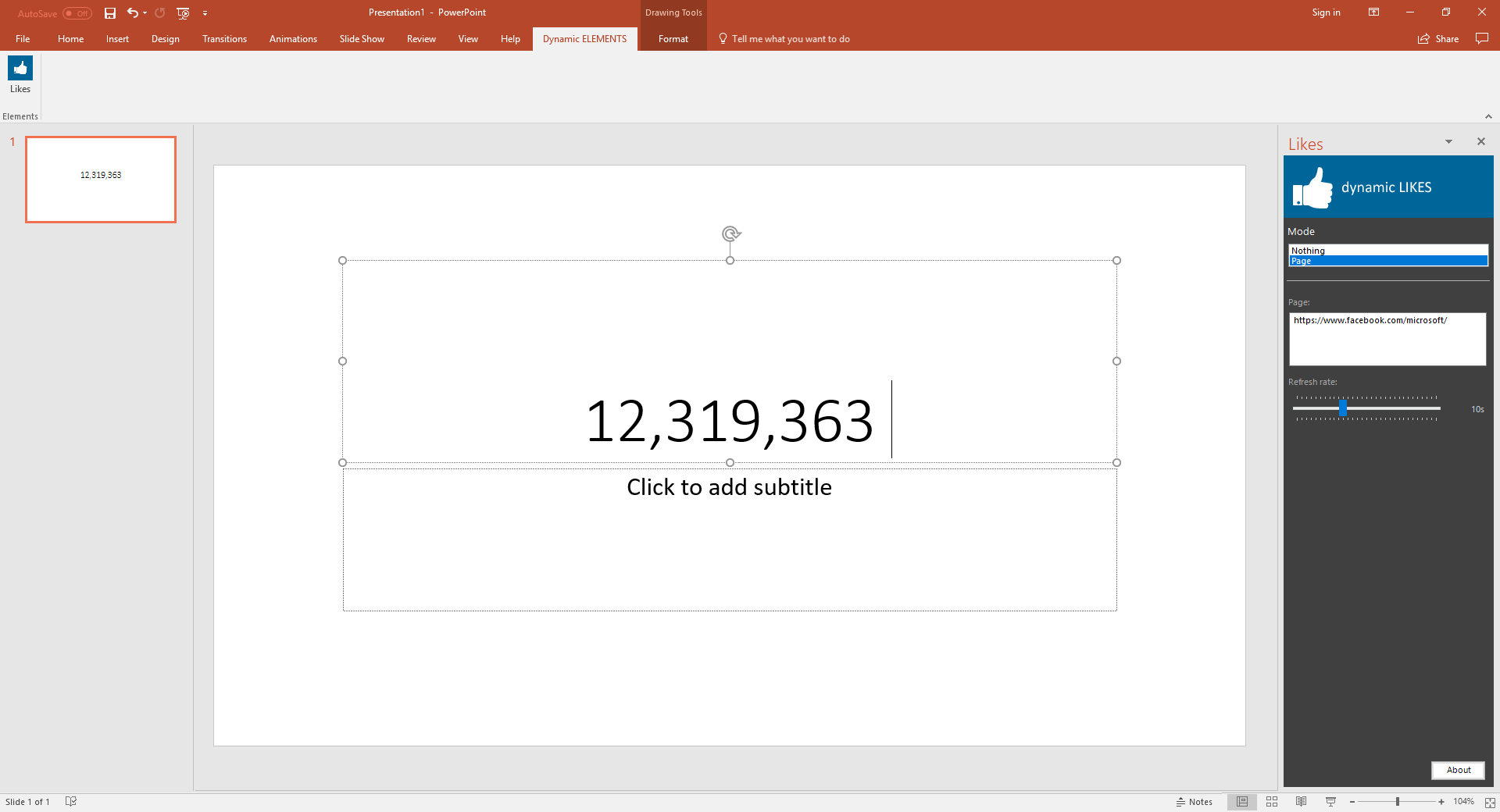
Use the refresh rate slider to indicate how frequently Dynamic Likes should require or refresh the number of likes. Here it is set to auto-update every 10 seconds. You can change that according to your needs.
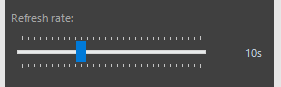
Run the slideshow by hitting F5 and you will see the number of likes being updates automatically.
5.Using the Template
Open the professional Dynamic Likes PowerPoint template.
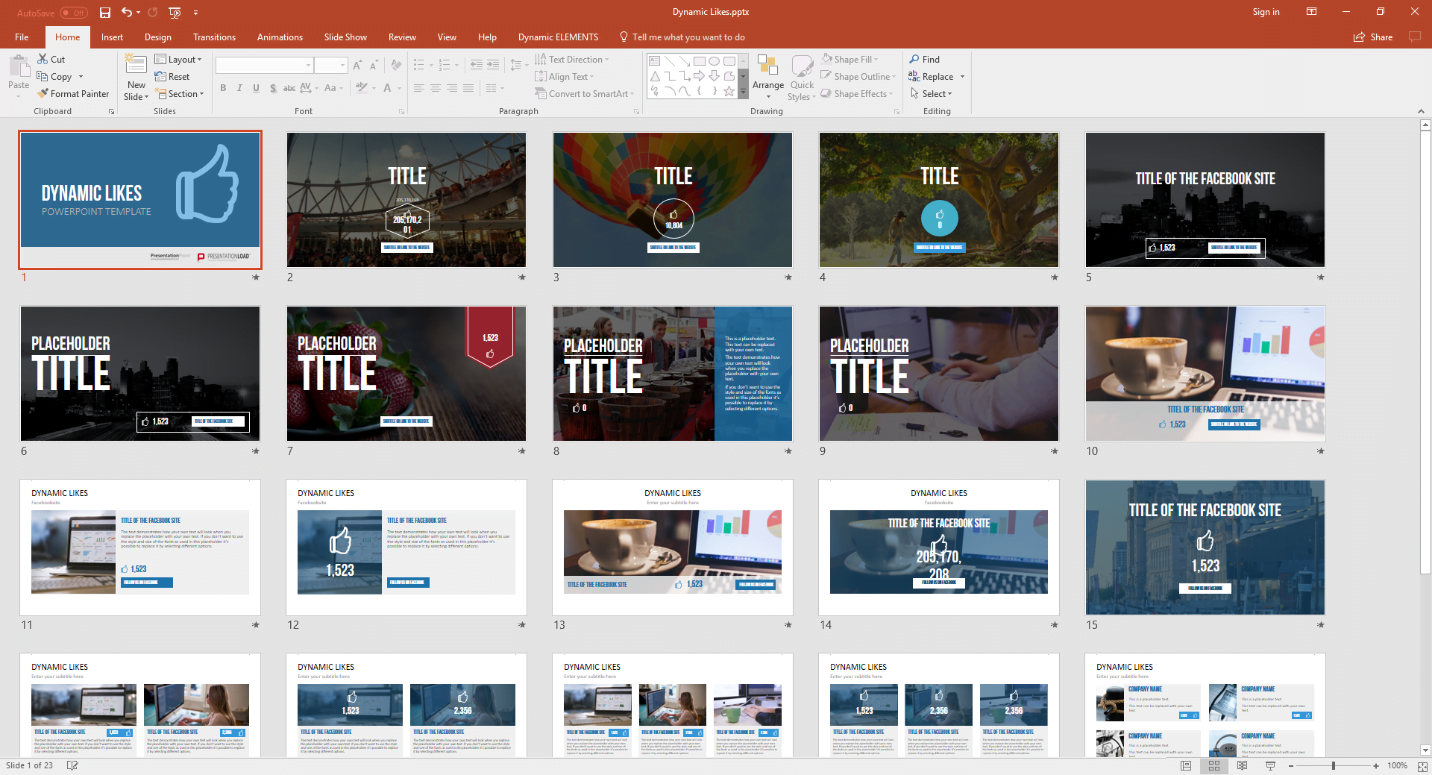
You can start using a slide that you like and change it accordingly to your needs. Don’t forget to put your URL on the slide and link the text box to the number of likes of your Facebook page.
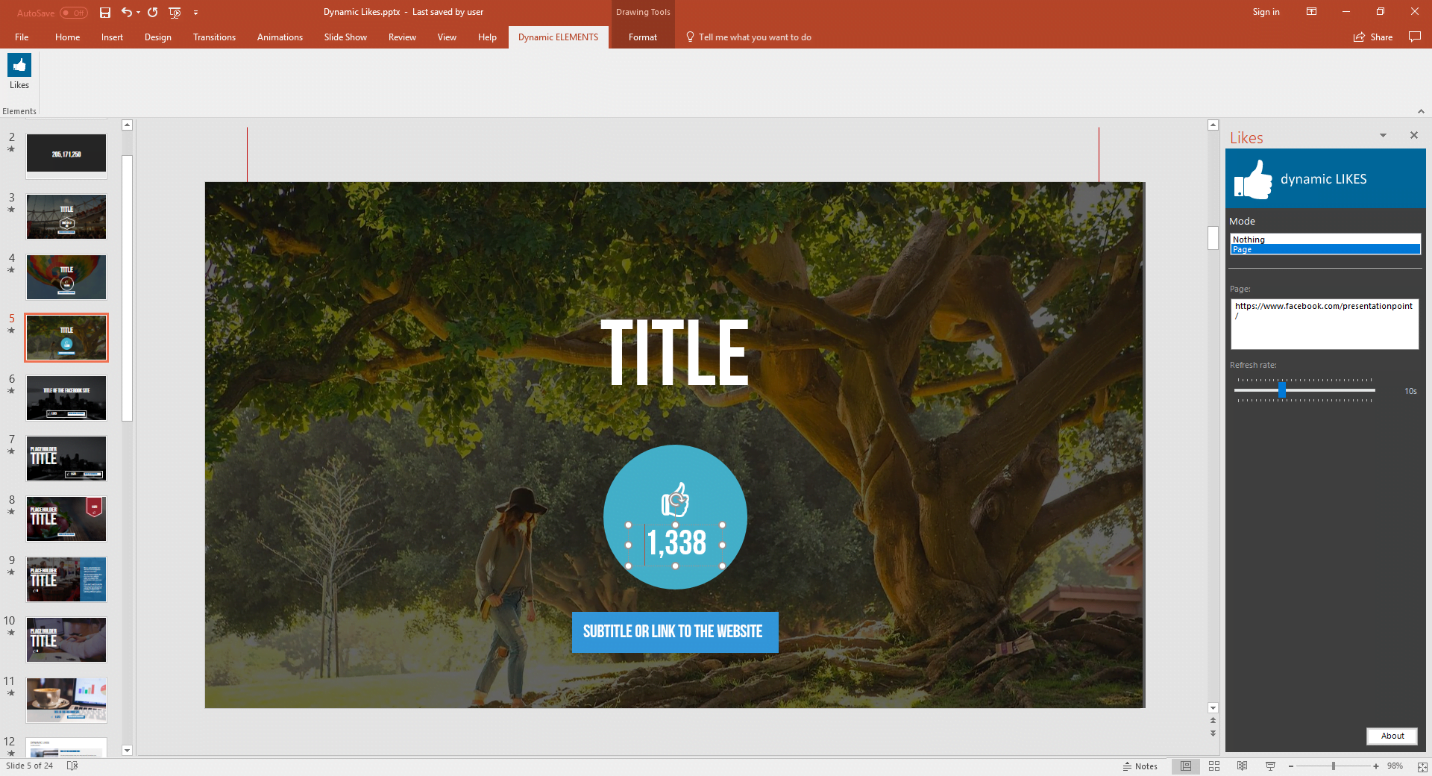
And this slide in the slideshow looks like this.