Enhance your PowerPoint Presentations using Dynamic Time and Effortlessly add timers into PowerPoint. How would we do that? In this article we will explore on how to enhance your presentations with step by step process.
What is Dynamic Time?
Dynamic Time is a feature that allows you to add timers into your PowerPoint slideshow. This timer can be set to countdown or count up, and it can be displayed and customized according to your needs. Dynamic Time also offers to display real-time clocks, a stopwatch, and countdown functions. Each of these purpose-built tools aims to facilitate seamless time management and enhance your ability to maintain unwavering focus during your entire presentation.
Why Use Dynamic Time in PowerPoint Presentations?
Dynamic time serves as a powerful tool to maintain a sense of rhythm and flow throughout your presentation. By incorporating timers into your slides, you can effectively manage time, ensuring that you don’t exceed allocated time limits. This not only keeps your presentation concise but also helps retaining audience attention. Example, the stopwatch feature in Dynamic Time comes in handy during live demonstrations or activity-based presentations. And the countdown function also builds excitement as the clock ticks down to a significant event or limited-time offer.
How to Use Dynamic Time in PowerPoint
Using Dynamic Time is simple. Here are the steps to follow:
1. Click on the “Dynamic ELEMENTS” tab.
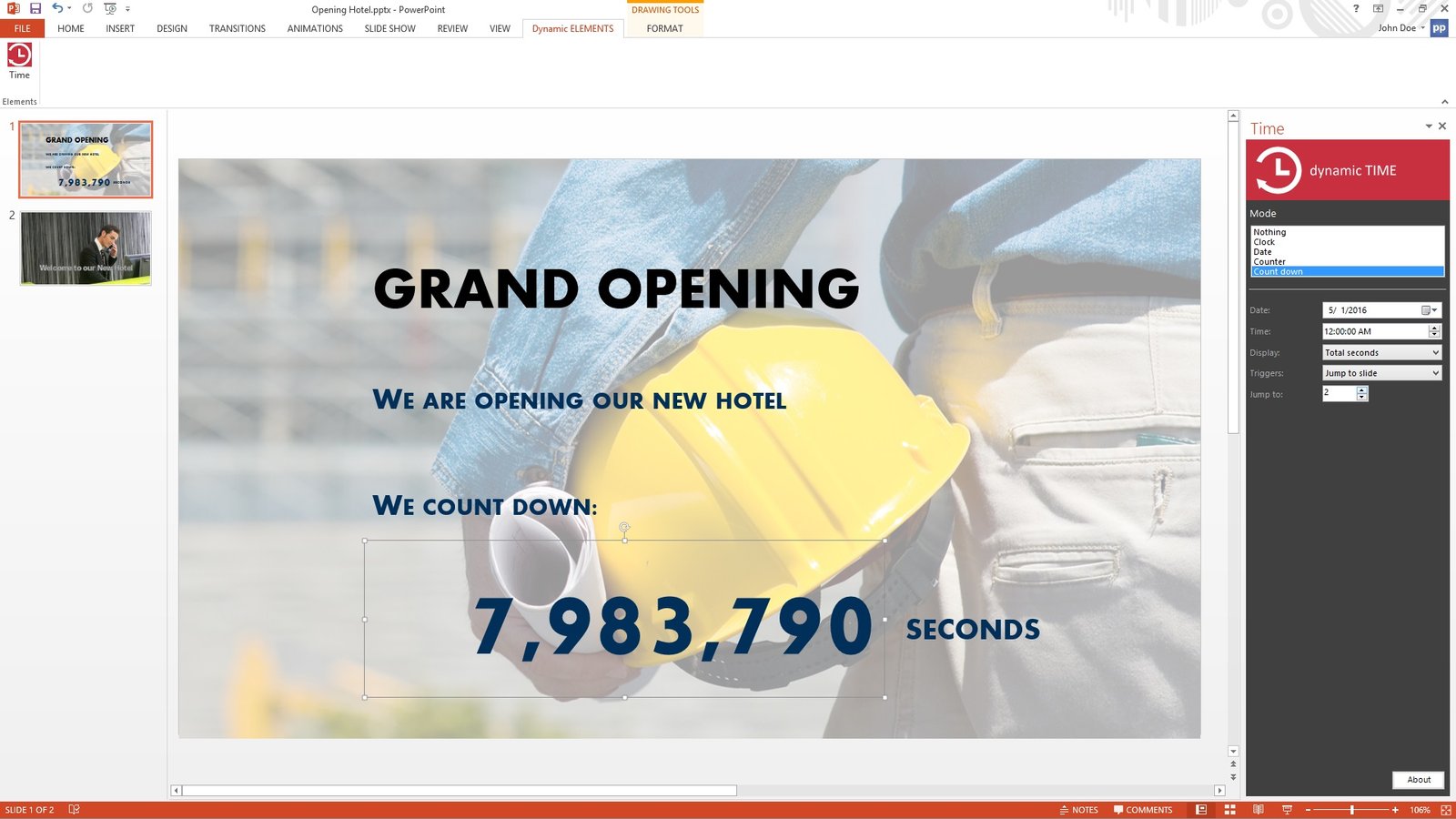
2. Click on “Time” tab.
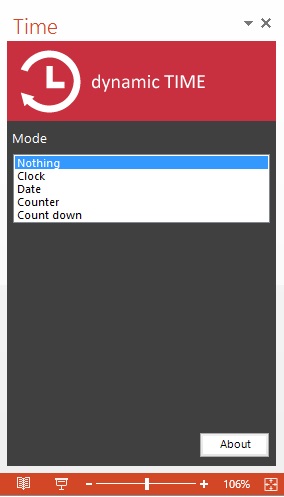
3. Select “Countdown” option.
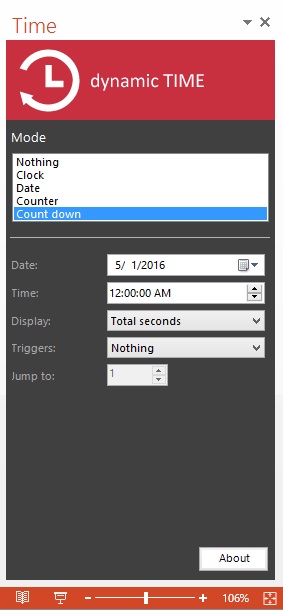
4. Type “0:00” (to show the starting point of the timer) into the text box.
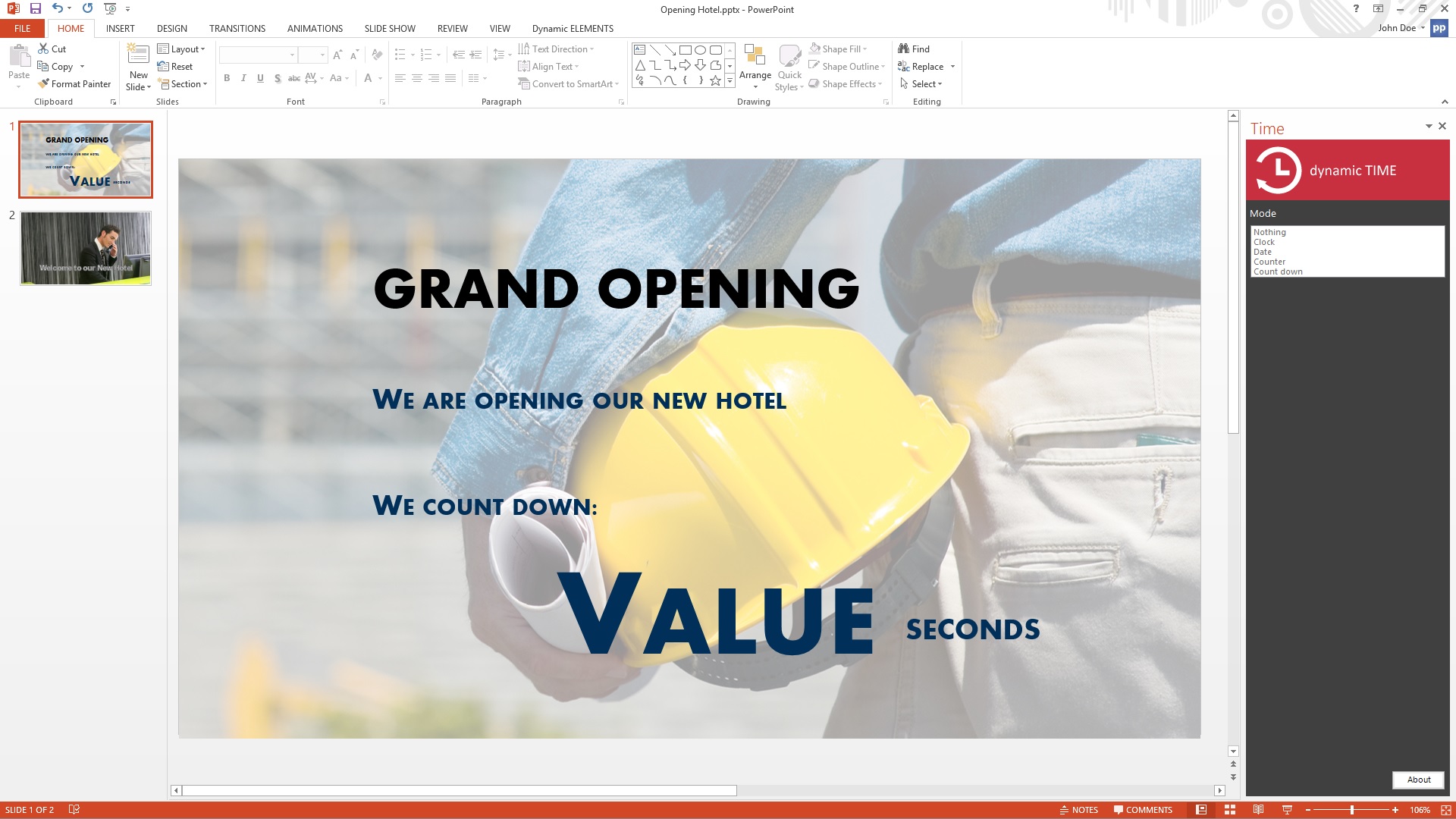
5. Finally, run your presentation and start the countdown.
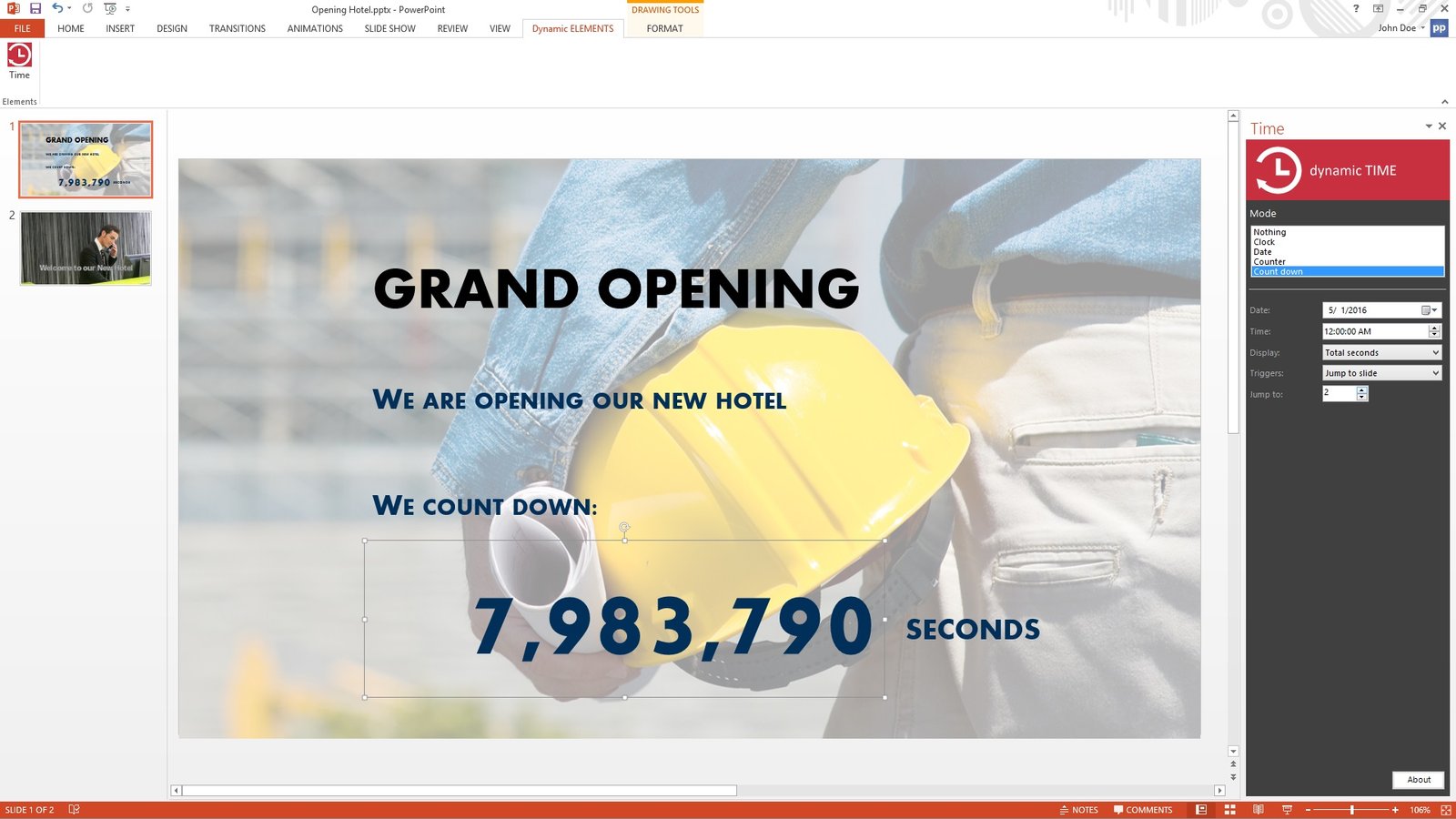
Using Dynamic Time for Various Presentation Types
Business Presentations
In business presentations, time management is crucial. Dynamic time enables you to convey your message effectively and respect your audience’s time.
Educational Presentations
For educators, incorporating timers in presentations can help students stay focused and aware of the remaining time for each topic.
Training Sessions
In training sessions, dynamic time ensures that the material is covered within the scheduled time-frame, maximizing productivity.
Tips for Using Dynamic Time Effectively in PowerPoint
- Practice your presentation before the actual day to make sure you know how long it takes.
- Be mindful of the audience’s preferences – whether to countdown or count up.
- Make sure the timer is visible but not distracting. Keep it simple, striking, and not too big that it overpowers the content.
Integrating dynamic time into your PowerPoint presentations has the potential to utterly transform them, making them not only captivating but also unforgettable experiences for your audience. By strategically utilizing timers, you can significantly enhance audience engagement, ensuring they stay invested throughout the presentation. Moreover, the seamless flow maintained by the well-placed timers facilitates the delivery of your message with precision and impact. The strategic placement of timers strategically reinforces your key points, making them resonate with your audience on a deeper level. This powerful combination of dynamic time and thoughtful planning can leave a lasting impression on your viewers, making your presentations stand out from the rest and leaving a positive, memorable impact that lingers in their minds long after the session ends.

