Microsoft PowerPoint is a powerful tool through which multiple tasks can be performed apart from creating presentations or in short ppts. You may know that even movies can be created using this specific Microsoft product. Among all the tasks that can be done in this software, one specific thing you should know is that you can present real-time news with constant updates in Microsoft PowerPoint using a plug-in where you can directly get news from the RSS feeds.
All you will need to do is to install a software that will do all the hard work for you. With the help of news software like Dynamic PowerPoint, creating and assembling news using Microsoft PowerPoint software has become much easier. Dynamic PowerPoint has a certain element known as Dynamic News which is a part of the whole product or software bundle. The Dynamic PowerPoint allows the user to screen real-time news and information using any RSS news feeds. Moreover, the news will also have its own title, image and description, which can be shown in the Microsoft PowerPoint slideshow.
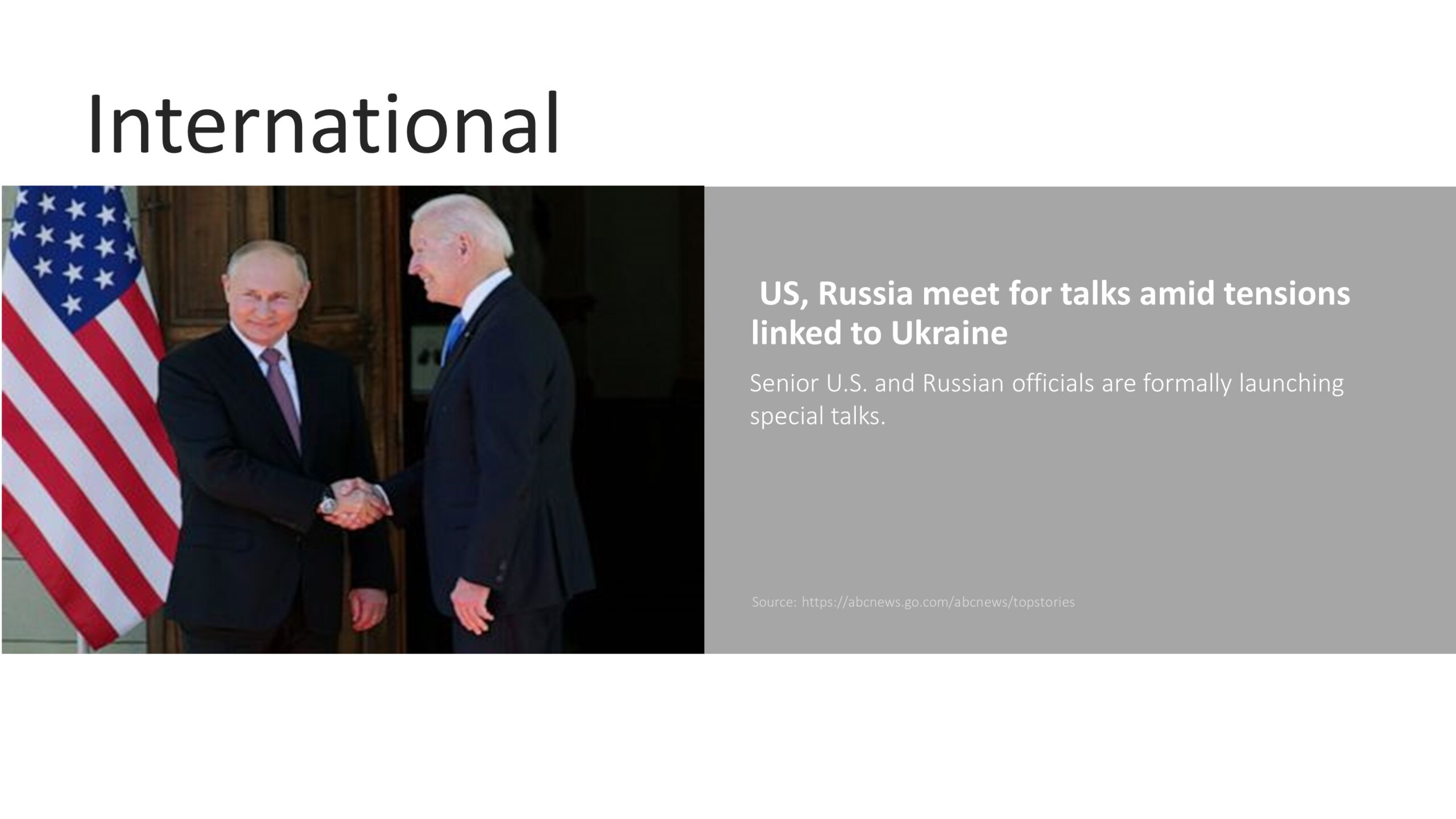
How to use Dynamic PowerPoint to create Dynamic news?
Dynamic PowerPoint is a professionally designed and built software that focuses on acquiring and delivering the best news in the form of presentations and slideshows in Microsoft PowerPoint.
After installing this news plug-in software, you will be able to see a tab termed Dynamic Elements with the other option tabs in Microsoft PowerPoint. If you click on the Dynamic Elements tab, the News option will be shown, and similar to this, more and more options will be shown with the add-ons installed in the software. To create news slideshows, click on the News button from the Dynamic PowerPoint tab.
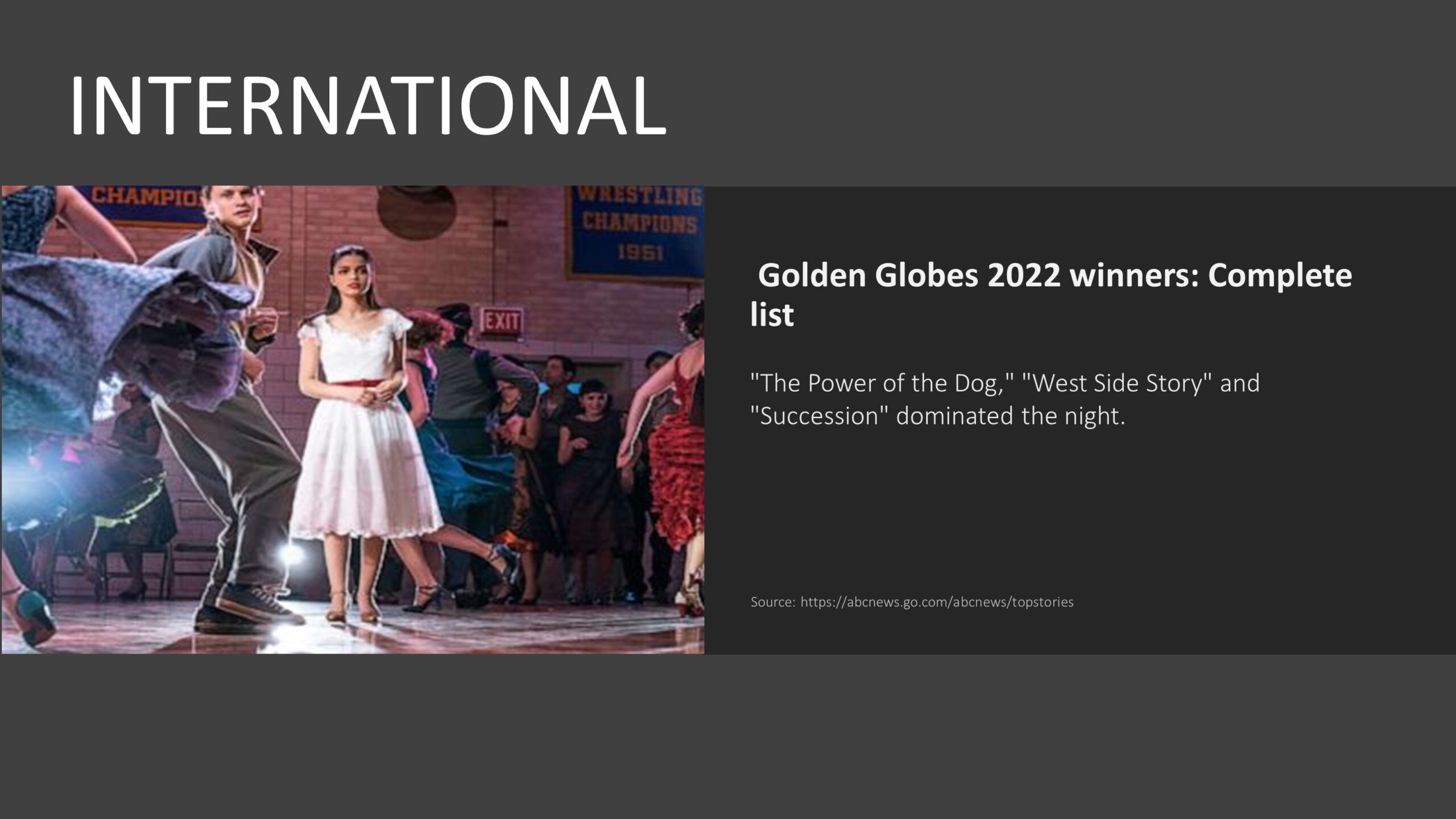
How does creating News work?
Firstly you can access all the feeds through the News tab. Now to create your own dynamic and ever-changing news presentation, you will need to set up a proper news feed. You can get the RSS or ATOM feed from your favorite news feed site, and there you will find multiple news feeds, including top stories, breaking news, headlines of specific regions and worldwide headlines, etc. click on your favorite news to open it.
After opening the news link, you will find something which may be for you is unreadable content. Don’t worry, all you are required to do is copy the link from the address bar of the page that you have opened. Now return to the Microsoft PowerPoint and click on the Add button from the Dynamic News pane, which in turn will open an RSS feed property form. In the form, you can change the URL and Name of the RSS feed and set the interval of the updates however you like. There will be a total of four checkboxes in the form, and the first two of them will check the validity of the URL you have pasted in the form, and that will also make sure that your website is responding properly.
Now we can come to the second option, which is Usable Pictures. With this option, you can find out the stories or news that comes with featured images and include them in your slides. If you want to exclusively feature only those news that has images, then you can do so by checking the Use articles with pictures only option.
The next two options are related to the Feed update Interval and duration of the article during the slideshow. The news will be updated automatically, and it will be done after the set interval time has passed.
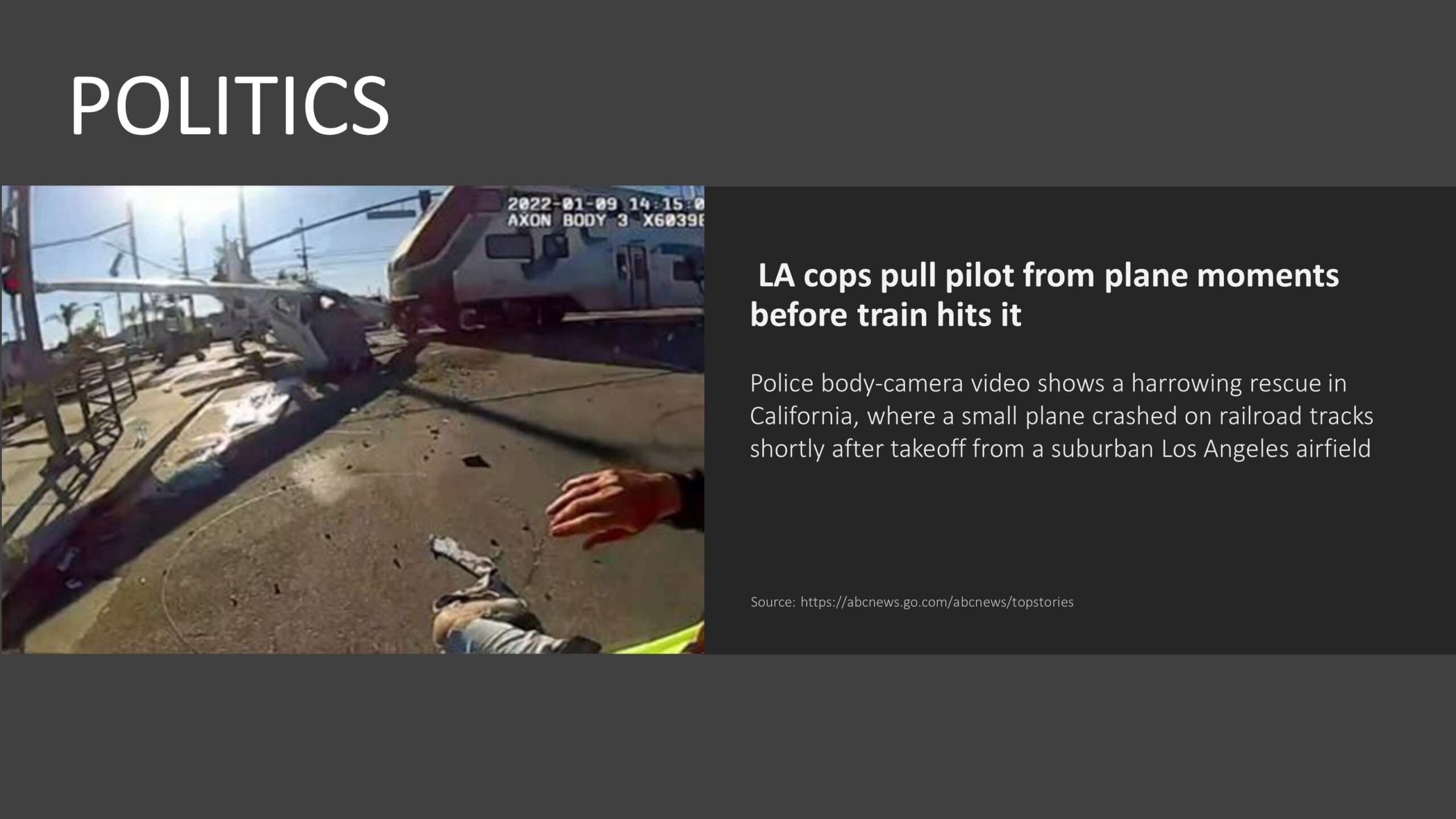
Adding Text boxes, Pictures and Templates
After you are done setting up the URL of the RSS news feed, you need to set up your presentation properly. To show the news articles, you can use normal text boxes add the text boxes in the slideshow if it is not already there. Similarly, the texts, images and templates will automatically work after your previous set-up. You can also change the templates according to the posted stories and your needs.
Benefits of using Real-Time News in PowerPoint
There are multiple benefits of using real-time news in PowerPoint. A question can arise: what is the difference between the PowerPoint news system created by you and the TV news or news and updates from the social media platform? Well, the answer is you can customize the whole presentation and show only what you want to show.
For example, you want to screen only sports-related news, or maybe you want to show a specific category of news like the stock market, cryptocurrency, financial market, etc., and this can be achieved by installing the Dynamic PowerPoint software. Usually, if you follow TV news or news from social media, you cannot filter the categories you want to follow and both related and unrelated news pop up on your screen, but with the help of Dynamic PowerPoint, you can achieve this status with ease. Additionally, you can choose to show the news related to your product and services; that way, you can also add value to your customers, and your marketing strategy can be more effective in the long run.
After you set up the whole slideshow and once your news presentation is ready, the news in your slideshow will be updated automatically after the set interval is over. Setting up your news presentation or slideshow has never been easier, and Dynamic PowerPoint can help you do all of the work with ease.
